Contour Canary Deployments
This guide shows you how to use Contour ingress controller and Flagger to automate canary releases and A/B testing.
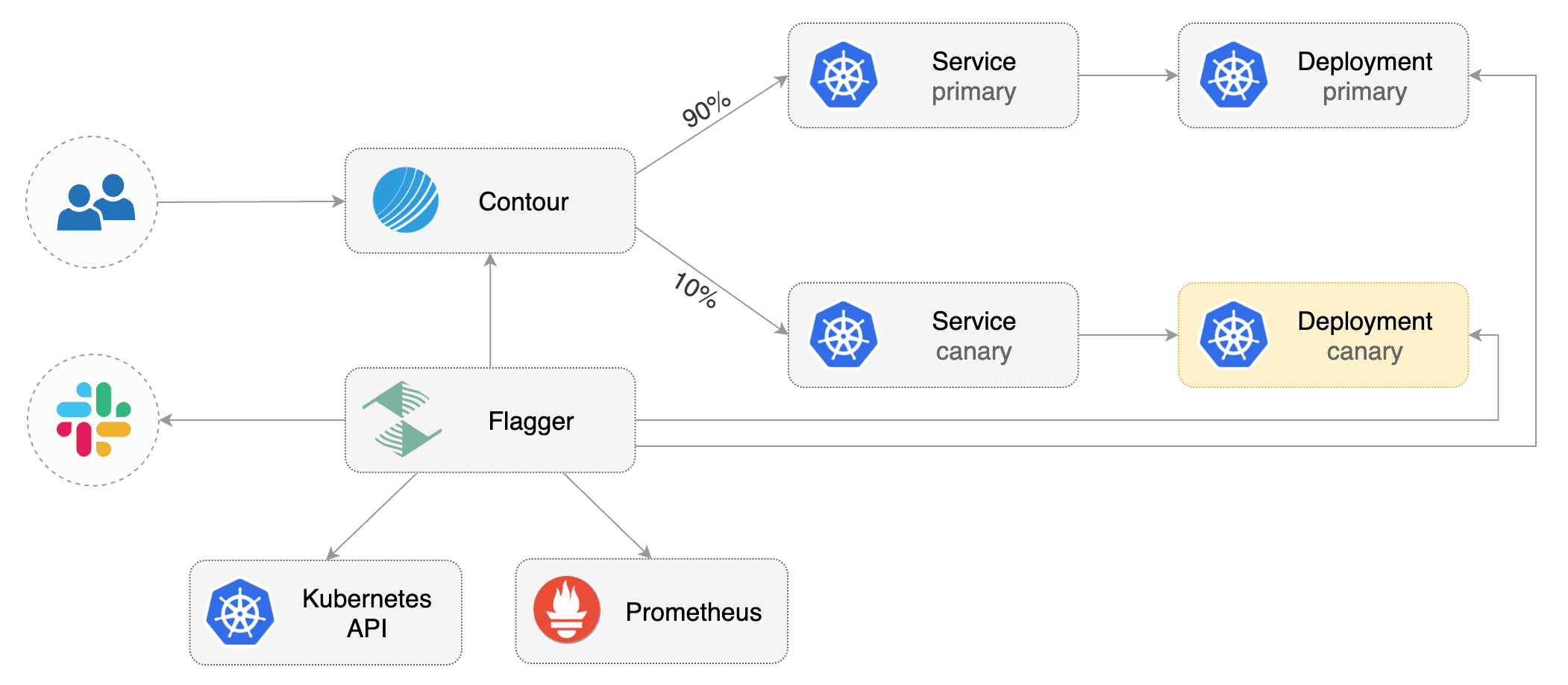
Prerequisites
Flagger requires a Kubernetes cluster v1.16 or newer and Contour v1.0 or newer.
Install Contour on a cluster with LoadBalancer support:
kubectl apply -f https://projectcontour.io/quickstart/contour.yaml
The above command will deploy Contour and an Envoy daemonset in the projectcontour namespace.
Install Flagger using Kustomize (kubectl 1.14) in the projectcontour namespace:
kubectl apply -k https://github.com/fluxcd/flagger//kustomize/contour?ref=main
The above command will deploy Flagger and Prometheus configured to scrape the Contour’s Envoy instances.
Or you can install Flagger using Helm v3:
helm repo add flagger https://flagger.app
helm upgrade -i flagger flagger/flagger \
--namespace projectcontour \
--set meshProvider=contour \
--set ingressClass=contour \
--set prometheus.install=true
You can also enable Slack, Discord, Rocket or MS Teams notifications, see the alerting docs.
Bootstrap
Flagger takes a Kubernetes deployment and optionally a horizontal pod autoscaler (HPA), then creates a series of objects (Kubernetes deployments, ClusterIP services and Contour HTTPProxy). These objects expose the application in the cluster and drive the canary analysis and promotion.
Create a test namespace:
kubectl create ns test
Install the load testing service to generate traffic during the canary analysis:
kubectl apply -k https://github.com/fluxcd/flagger//kustomize/tester?ref=main
Create a deployment and a horizontal pod autoscaler:
kubectl apply -k https://github.com/fluxcd/flagger//kustomize/podinfo?ref=main
Create a canary custom resource (replace app.example.com with your own domain):
apiVersion: flagger.app/v1beta1
kind: Canary
metadata:
name: podinfo
namespace: test
spec:
# deployment reference
targetRef:
apiVersion: apps/v1
kind: Deployment
name: podinfo
# HPA reference
autoscalerRef:
apiVersion: autoscaling/v2beta2
kind: HorizontalPodAutoscaler
name: podinfo
service:
# service port
port: 80
# container port
targetPort: 9898
# Contour request timeout
timeout: 15s
# Contour retry policy
retries:
attempts: 3
perTryTimeout: 5s
# supported values for retryOn - https://projectcontour.io/docs/main/config/api/#projectcontour.io/v1.RetryOn
retryOn: "5xx"
# define the canary analysis timing and KPIs
analysis:
# schedule interval (default 60s)
interval: 30s
# max number of failed metric checks before rollback
threshold: 5
# max traffic percentage routed to canary
# percentage (0-100)
maxWeight: 50
# canary increment step
# percentage (0-100)
stepWeight: 5
# Contour Prometheus checks
metrics:
- name: request-success-rate
# minimum req success rate (non 5xx responses)
# percentage (0-100)
thresholdRange:
min: 99
interval: 1m
- name: request-duration
# maximum req duration P99 in milliseconds
thresholdRange:
max: 500
interval: 30s
# testing
webhooks:
- name: acceptance-test
type: pre-rollout
url: http://flagger-loadtester.test/
timeout: 30s
metadata:
type: bash
cmd: "curl -sd 'test' http://podinfo-canary.test/token | grep token"
- name: load-test
url: http://flagger-loadtester.test/
type: rollout
timeout: 5s
metadata:
cmd: "hey -z 1m -q 10 -c 2 -host app.example.com http://envoy.projectcontour"
Save the above resource as podinfo-canary.yaml and then apply it:
kubectl apply -f ./podinfo-canary.yaml
The canary analysis will run for five minutes while validating the HTTP metrics and rollout hooks every half a minute.
After a couple of seconds Flagger will create the canary objects:
# applied
deployment.apps/podinfo
horizontalpodautoscaler.autoscaling/podinfo
canary.flagger.app/podinfo
# generated
deployment.apps/podinfo-primary
horizontalpodautoscaler.autoscaling/podinfo-primary
service/podinfo
service/podinfo-canary
service/podinfo-primary
httpproxy.projectcontour.io/podinfo
After the bootstrap, the podinfo deployment will be scaled to zero and the traffic to podinfo.test will be routed to the primary pods. During the canary analysis, the podinfo-canary.test address can be used to target directly the canary pods.
Expose the app outside the cluster
Find the external address of Contour’s Envoy load balancer:
export ADDRESS="$(kubectl -n projectcontour get svc/envoy -ojson \
| jq -r ".status.loadBalancer.ingress[].hostname")"
echo $ADDRESS
Configure your DNS server with a CNAME record (AWS) or A record (GKE/AKS/DOKS) and point a domain e.g. app.example.com to the LB address.
Create a HTTPProxy definition and include the podinfo proxy generated by Flagger (replace app.example.com with your own domain):
apiVersion: projectcontour.io/v1
kind: HTTPProxy
metadata:
name: podinfo-ingress
namespace: test
spec:
virtualhost:
fqdn: app.example.com
includes:
- name: podinfo
namespace: test
conditions:
- prefix: /
Save the above resource as podinfo-ingress.yaml and then apply it:
kubectl apply -f ./podinfo-ingress.yaml
Verify that Contour processed the proxy definition with:
kubectl -n test get httpproxies
NAME FQDN STATUS
podinfo valid
podinfo-ingress app.example.com valid
Now you can access podinfo UI using your domain address.
Note that you should be using HTTPS when exposing production workloads on internet. You can obtain free TLS certs from Let’s Encrypt, read this guide on how to configure cert-manager to secure Contour with TLS certificates.
Automated canary promotion
Flagger implements a control loop that gradually shifts traffic to the canary while measuring key performance indicators like HTTP requests success rate, requests average duration and pod health. Based on analysis of the KPIs a canary is promoted or aborted.
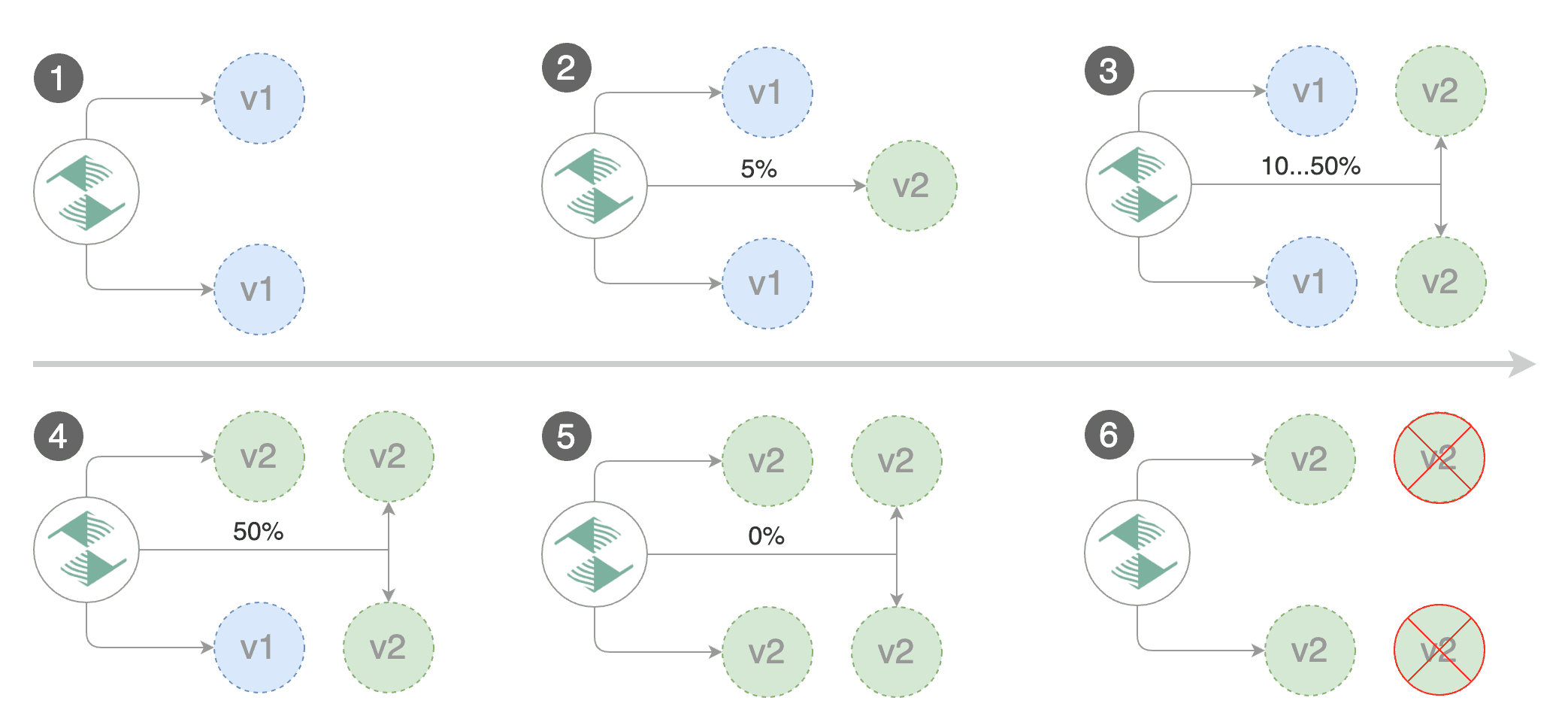
A canary deployment is triggered by changes in any of the following objects:
- Deployment PodSpec (container image, command, ports, env, resources, etc)
- ConfigMaps and Secrets mounted as volumes or mapped to environment variables
Trigger a canary deployment by updating the container image:
kubectl -n test set image deployment/podinfo \
podinfod=ghcr.io/stefanprodan/podinfo:6.0.1
Flagger detects that the deployment revision changed and starts a new rollout:
kubectl -n test describe canary/podinfo
Status:
Canary Weight: 0
Failed Checks: 0
Phase: Succeeded
Events:
New revision detected! Scaling up podinfo.test
Waiting for podinfo.test rollout to finish: 0 of 1 updated replicas are available
Pre-rollout check acceptance-test passed
Advance podinfo.test canary weight 5
Advance podinfo.test canary weight 10
Advance podinfo.test canary weight 15
Advance podinfo.test canary weight 20
Advance podinfo.test canary weight 25
Advance podinfo.test canary weight 30
Advance podinfo.test canary weight 35
Advance podinfo.test canary weight 40
Advance podinfo.test canary weight 45
Advance podinfo.test canary weight 50
Copying podinfo.test template spec to podinfo-primary.test
Waiting for podinfo-primary.test rollout to finish: 1 of 2 updated replicas are available
Routing all traffic to primary
Promotion completed! Scaling down podinfo.test
When the canary analysis starts, Flagger will call the pre-rollout webhooks before routing traffic to the canary.
Note that if you apply new changes to the deployment during the canary analysis, Flagger will restart the analysis.
You can monitor all canaries with:
watch kubectl get canaries --all-namespaces
NAMESPACE NAME STATUS WEIGHT LASTTRANSITIONTIME
test podinfo Progressing 15 2019-12-20T14:05:07Z
If you’ve enabled the Slack notifications, you should receive the following messages:
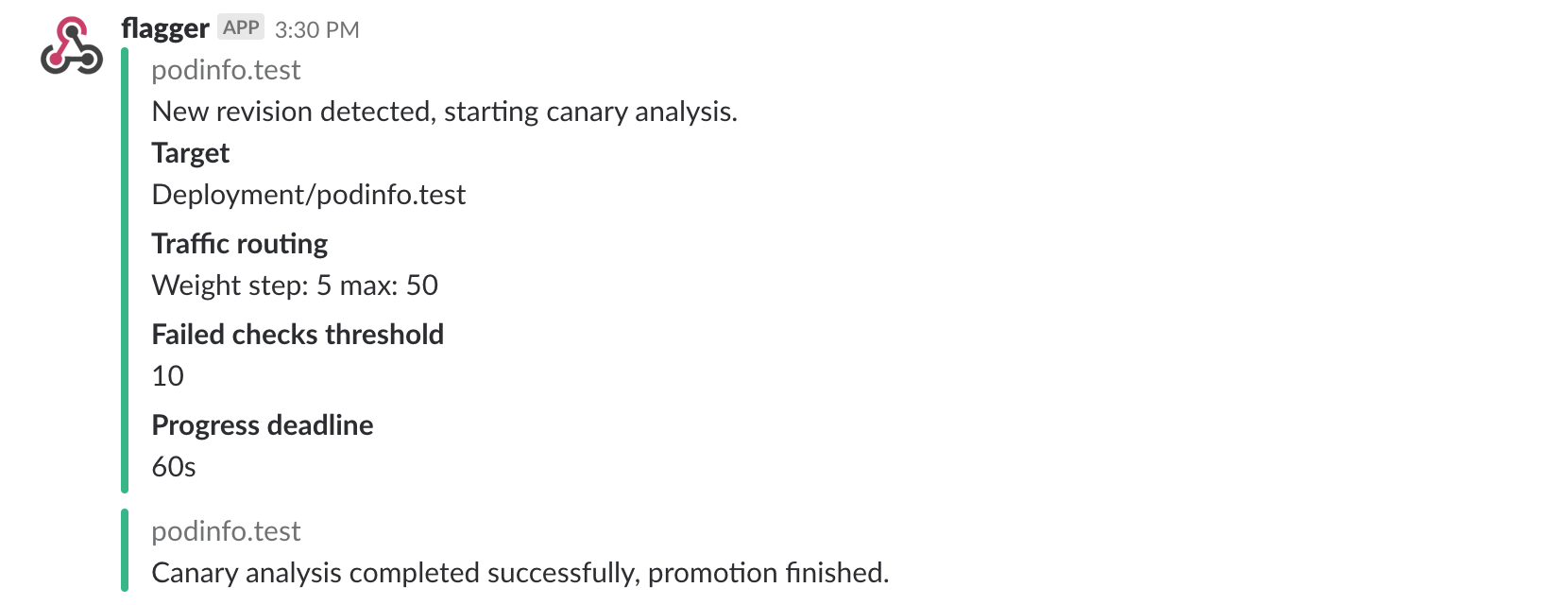
Automated rollback
During the canary analysis you can generate HTTP 500 errors or high latency to test if Flagger pauses the rollout.
Trigger a canary deployment:
kubectl -n test set image deployment/podinfo \
podinfod=ghcr.io/stefanprodan/podinfo:6.0.2
Exec into the load tester pod with:
kubectl -n test exec -it deploy/flagger-loadtester bash
Generate HTTP 500 errors:
hey -z 1m -c 5 -q 5 http://app.example.com/status/500
Generate latency:
watch -n 1 curl http://app.example.com/delay/1
When the number of failed checks reaches the canary analysis threshold, the traffic is routed back to the primary, the canary is scaled to zero and the rollout is marked as failed.
kubectl -n projectcontour logs deploy/flagger -f | jq .msg
New revision detected! progressing canary analysis for podinfo.test
Pre-rollout check acceptance-test passed
Advance podinfo.test canary weight 5
Advance podinfo.test canary weight 10
Advance podinfo.test canary weight 15
Halt podinfo.test advancement success rate 69.17% < 99%
Halt podinfo.test advancement success rate 61.39% < 99%
Halt podinfo.test advancement success rate 55.06% < 99%
Halt podinfo.test advancement request duration 1.20s > 500ms
Halt podinfo.test advancement request duration 1.45s > 500ms
Rolling back podinfo.test failed checks threshold reached 5
Canary failed! Scaling down podinfo.test
If you’ve enabled the Slack notifications, you’ll receive a message if the progress deadline is exceeded, or if the analysis reached the maximum number of failed checks:
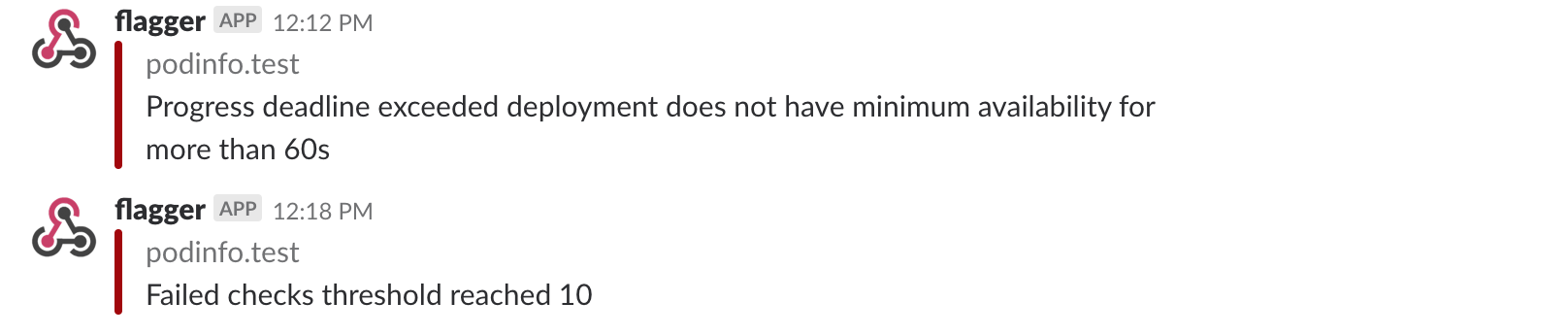
A/B Testing
Besides weighted routing, Flagger can be configured to route traffic to the canary based on HTTP match conditions. In an A/B testing scenario, you’ll be using HTTP headers or cookies to target a certain segment of your users. This is particularly useful for frontend applications that require session affinity.
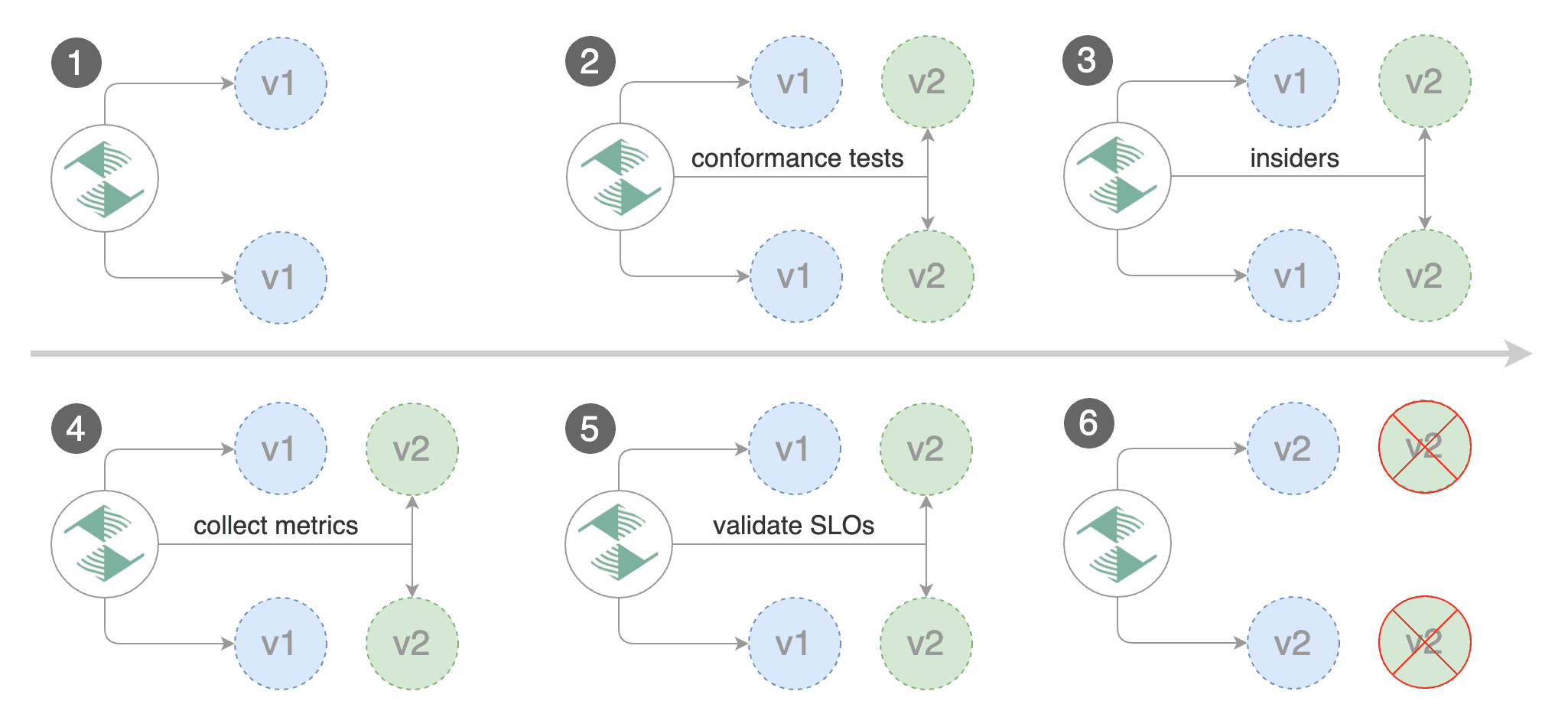
Edit the canary analysis, remove the max/step weight and add the match conditions and iterations:
analysis:
interval: 1m
threshold: 5
iterations: 10
match:
- headers:
x-canary:
exact: "insider"
webhooks:
- name: load-test
url: http://flagger-loadtester.test/
metadata:
cmd: "hey -z 1m -q 5 -c 5 -H 'X-Canary: insider' -host app.example.com http://envoy.projectcontour"
The above configuration will run an analysis for ten minutes targeting users that have a X-Canary: insider header.
You can also use a HTTP cookie. To target all users with a cookie set to insider, the match condition should be:
match:
- headers:
cookie:
suffix: "insider"
webhooks:
- name: load-test
url: http://flagger-loadtester.test/
metadata:
cmd: "hey -z 1m -q 5 -c 5 -H 'Cookie: canary=insider' -host app.example.com http://envoy.projectcontour"
Trigger a canary deployment by updating the container image:
kubectl -n test set image deployment/podinfo \
podinfod=ghcr.io/stefanprodan/podinfo:6.0.3
Flagger detects that the deployment revision changed and starts the A/B test:
kubectl -n projectcontour logs deploy/flagger -f | jq .msg
New revision detected! Progressing canary analysis for podinfo.test
Advance podinfo.test canary iteration 1/10
Advance podinfo.test canary iteration 2/10
Advance podinfo.test canary iteration 3/10
Advance podinfo.test canary iteration 4/10
Advance podinfo.test canary iteration 5/10
Advance podinfo.test canary iteration 6/10
Advance podinfo.test canary iteration 7/10
Advance podinfo.test canary iteration 8/10
Advance podinfo.test canary iteration 9/10
Advance podinfo.test canary iteration 10/10
Copying podinfo.test template spec to podinfo-primary.test
Waiting for podinfo-primary.test rollout to finish: 1 of 2 updated replicas are available
Routing all traffic to primary
Promotion completed! Scaling down podinfo.test
The web browser user agent header allows user segmentation based on device or OS.
For example, if you want to route all mobile users to the canary instance:
match:
- headers:
user-agent:
prefix: "Mobile"
Or if you want to target only Android users:
match:
- headers:
user-agent:
prefix: "Android"
Or a specific browser version:
match:
- headers:
user-agent:
suffix: "Firefox/71.0"
For an in-depth look at the analysis process read the usage docs.